Create An Ftp Server On Your PC
-: Create An Ftp Server On Your PC :-
Process-1:
First of all u have to get an static IP-Address.
Need a a static ip-address for ur FTP Server.Necessity for getting this static ip-address is ur not suppose to use ur own IP-Address.The main reason is u dont want to show ur IP-Address to everyone , there are many other reasons too but leave them aside..
1)
Goto no-ip & create urself a free account.
2)
Now ur account been created & ll receive ur account password via mail to ur
email address.
3)
After getting ur password login to ur account of no-ip.com
4.After getting logged in, click upon add a HOST its on the left menu.
4.After getting logged in, click upon add a HOST its on the left menu.
5)
Type any hostname u want (eg:-abc) & select any domain from da given list
(eg:-ftpserve.com) Click on Submit.
6)
Now u have owned ur own static address (example: abc.serveftp.com)
7)
Now click downloads button which is present above on the page & click on
which operating system ur using & den download DNS update client or u can
download it from here directly, this is for microsoft window users..
8)
After getting downloaded, u have to install this software & login here with
ur email addresss & p/w wen asked for it.
9)
At last tick on da check box present at the static address.
10) U have ur own static web address.
Process-2:
Installation & setting of the FTP-Server
1)
You have to install Serv-U 4.1.03 , download this software from here
2)
Run Serv-U & use da wizard to setup ur FTP.
3)
Click on next until u have been asked for IP-Address, leave it as it is &
click upon next.
4)
Enter ur domain name u have registered (example: abc.serveftp.com) it above in
da domain field & click upon next.
5)
U ll be asked for anonymous access, select No & click upon next.
6)
Next u ll be asked for creating a named account, select yes & click upon
next.
7)
Choose any user name u wish (eg:-xyz) & clcik upon next.
8)
Enter password for dis account (eg:-adc341) for security purpose choose
difficult password.
9)
U ll be asked for da home directory for the account which u have created
above.Select directory & click upon next.
10) Click on yes for locking dis account to da home directory,
doing dis da user cannot further move up into home directory, click upon next.
11) At last ur account has been created click finish.
Process-3:
Configuring the user accounts which u have been created.
1)
On the left tree-menu, select da account which u have been created above &
den click upon General Tab.
2)
Goto Hide 'Hidden' Files.
3)
Check Allow only and enter the number one in the box.
4)
Set da maximum downloading speed upto wat extent u want.As this is an account
so many ll be using so set it low(eg:-10-20) to save ur bandwidth.Don't leave
it blank as uers can download with full bandwidth.
5)
choose how many users u want to login at on time.It depends on ur connection
speed try these (56 - 1, ISDN - 3, ADSL or cable - 5-6 users.)
6)
Click upon Dir Access Tab.
7)
Now u can c home folder here.Highlight it & make ur permission.
8)
If u want only users to download check only these Read,List & Inherit.
9)
If u want ur users to upload into ur server & bu tto only 1 particular
folder but not to downlaod, click upon dat add button & then select dat
folder, Now u have to highlight dat folder & set these permissions on dat
folder.Check,Write,Appened,List,Create & Inherit after setting these
permissions click on the arrow which is present at the bottom right-hand
corner.U want dis upload folder 2 be list first, before da home folder.
10) If der is any folder which u dont want anyone to access it,
& it is present in the home folder, den click da add button & den
select da folder.Now u have to highlight dat folder & see dat no all da
checkboxes are left.After doing this click upon upper arrow which is present at
bottom right hand corner.
11) There are many things u can do, These are only the basics....
12) Your server is now ready to be connected..
13) Login with your username & password...
Sagar S Bhanushali
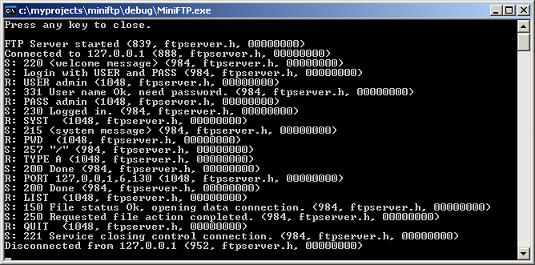
Comments
Post a Comment